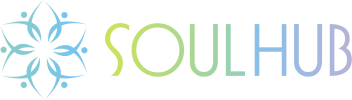Podcast Instructions
On Apple iPhone or iPad
- Open the Apple Podcasts app.
- If you don’t have that app, go to the App Store and search for Apple Podcasts and install it.
- Then click this link to be taken to the SoulHub podcast: https://podcasts.
apple.com/us/podcast/soulhub/ id1579488097 (If the link sends you to the podcast web page instead of the app, simply click on Listen on Apple Podcasts on the web page to launch the app.)
- Next to each episode is a play button. Tap it to listen to that episode.
- Tap the Subscribe button to follow the show. (If you don’t see Subscribe, just tap the 3-dots button and select Follow).
- Scroll down to Ratings & Reviews to rate this show and leave a review.
- Shows you follow will be listed in the Library part of the app.
How to Participate If You Don’t Have an iPhone or iPad:
On Windows PC
- If you don’t have an Apple ID, go to https://appleid.apple.com/
account to quickly create one. Once you have an ID, you will be able to rate and review the SoulHub podcast. - Next, you’ll need iTunes. Easily Download and install it from the Microsoft Store: https://www.microsoft.
com/en-us/p/itunes/ 9pb2mz1zmb1s - Then go to the SoulHub podcast page at Apple: https://podcasts.
apple.com/us/podcast/soulhub/ id1579488097 - Once there, click Listen on Apple Podcasts to launch iTunes and visit the SoulHub podcast within the app.
- Windows may ask you to choose an application for opening the link. If so, click the Choose Application button and select iTunes, then click Open Link.
- In iTunes, agree to the terms of service, then Sign In with your Apple ID. You will then see the SoulHub podcast page in iTunes.
- Next to each episode is a play button. Click it to listen to that episode.
- Click the Subscribe button, located beneath the show cover image. (By subscribing, you can access the SoulHub podcast any time by clicking Library in the upper middle part of the iTunes window).
- Click on Ratings and Reviews to rate the show and write a review.
On Mac OSX
- Have your Apple ID ready.
- If you don’t have one, go to https://appleid.apple.com/
account to create one. Once you have an ID, you will be able to rate and review the SoulHub podcast. - Next, you’ll need the Apple Podcasts app. Download and install it from: https://apps.apple.com/
us/app/apple-podcasts/ id525463029 - Open the Podcasts app and sign in with your Apple ID. To do that, click on Account in the menu at the top, and click Sign In.
- Then go to the SoulHub page at Apple: https://
podcasts.apple.com/us/podcast/ soulhub/id1579488097 - Once there, click Listen on Apple Podcasts to launch the app and view the SoulHub podcast within the app.
- Next to each episode is a play button. Click it to listen to that episode.
- Click the Subscribe button. By subscribing, you can access the SoulHub podcast any time by clicking Shows in the menu on the left.
- Scroll down and click on the link to Write a Review, located left just above “You Might Also Like.”